bvhacker help: the interface
This page gives an overview of the bvhacker interface with a description of the controls available and details of the information displayed.
the bvhacker 1.8 interface
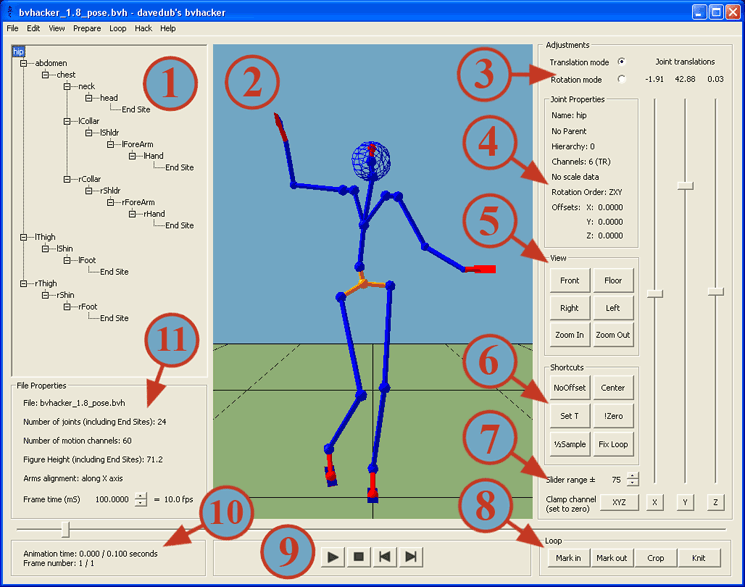
Section 1: Scene browser
This view shows the hierarchy of the joints contained within the bvh file. Joints are selected from here. Joints can be added, removed, renamed, zeroed out or merged with their parent by right clicking and selecting the appropriate option from the context menu:
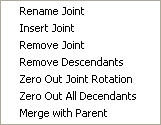 Inserting, Removing or Renaming joints can also be done by using the appropriate shortcut key (Ins, Del, F2 respectively).
Inserting, Removing or Renaming joints can also be done by using the appropriate shortcut key (Ins, Del, F2 respectively).
Next / previous joints in the scene browser can be navigated using the up and down cursor keys.
Section 2: Main view window
The OpenGL window where the animation is displayed. The floor plane and background colours can be adjusted from the display panel and the view menu. Basic navigation is implemented via mouse button click and drag.
Controls:
- Left mouse button: Dolly (rotate) camera
- Right mouse button: Zoom camera
- Middle mouse button: Tilt camera
Section 3: Dynamic slider controls
- Slider controls to display and adjust the translation or rotation X,Y and Z values of the currently selected joint
- X,Y and Z values can be edited by double clicking one of the XY or Z values and typing in a new value
- Radio buttons for the selection of rotation or translation adjustment mode. Also affects clamp buttons. (Keyboard shortcuts: 'R' and 'T')
Section 4: Joint properties
Displays the details for the currently selected joint
- Joint Name: The name of the currently selected joint, as specified in the bvh file
- Parent: The name of the currently selected joint's parent
- Joint hierarchy value (starting at zero for the hips/ROOT)
- Channels: Three data channels for each TRS channel (T=translation, R=rotation, S=Scale)
- Scale: If the bvh file has Scale data it is displayed here
- Rotation Order: Order of motion channels for joint (typically ZXY)
- Offsets: This joint's offsets from it's parent (editable)
Section 5: View settings
- Default: shows the view just in front of figure, level with the figure's hips
- Floor: gives a view at floor level for easily setting the figure height in relation to the ground
- Right: displays the figure from the right hand side
- Left: displays the figure from the left hand side
- Zoom In: Zooms in the view
- Zoom Out: Zoom out the view
Section 6: Common tasks shortcuts
- NoOffset: Zero the values for the hip's offsets. (Keyboard shortcut 'N')
- Center: Centers the skeleton's hips in X and Z panes on the first frame (Keyboard shortcut 'C')
- Set T: Adds a reference frame at the start of the animation with all joint rotation values set to zero (Keyboard shortcut 'S')
- !Zero: Prevents SL from ignoring joints with zero rotation in the first frame by setting small rotations. Must be used before adding the t-stance reference frame. (Keyboard shortcut 'Z')
- ½Sample: Resamples the animation to half the original frames per second (fps)
- Fix Loop: Automatic fix for Second Life 'First frame of uploaded animations is duplicated' bug (Keyboard shortcut 'F')
Section 7: Slider range and zero out channel buttons
- Clamp buttons (X,Y,Z or all): Sets all values to zero for the currently selected joint. Clamps translations if translation mode is selected, clamps rotations if rotation mode is selected
- Sliders range: Sets the ± range for the dynamic sliders
Section 8: Animation cropping and looping commands
- Mark in & Mark out: Set the beginning and end points for the crop function
- Crop: Delete all frames outside the range specified by the Mark in and Mark out points
- Knit: Blend the beginning and end of the animation to smooth the transition when playing the animation in a loop
Section 9: Transport controls
- Slider control acts as cursor for scrubbing through the animation
- Standard play, pause, stop, step forward and step back buttons
- Keyboard shortcuts for the transport controls are:
Play / pause: space
Step forward: right cursor key
Step back: left cursor key
Section 10: Animation time and frame details
- Animation time: Displays seconds elapsed and total number of seconds
- Frame number: Displays current frame and total number of frames
Section 11: File properties
- bvh file name
- Number of joints. Includes End Sites
- Number of motion channels. Typically three for each joint's rotation, plus three for the hips translation values
- Figure height (sum of y values from hip to head end site plus sum of all y values from hip to feet end site)
- Arms alignment: The axis along which the arms align themselves when all joints rotations are set to zero
- Frame time: Number of milliseconds per frame (adjustable). Also displays animation frames per second (fps)